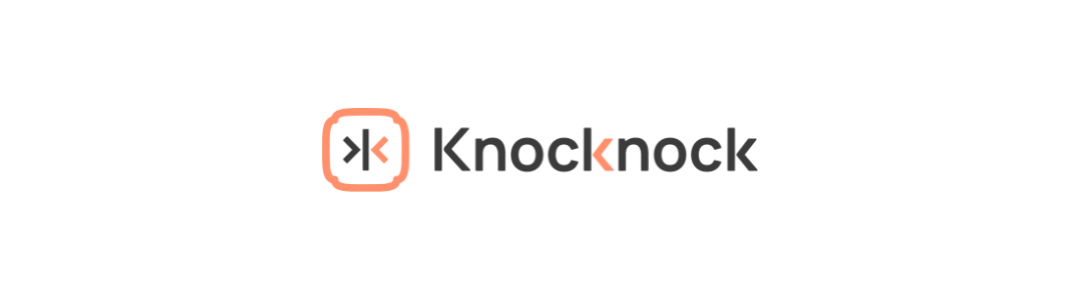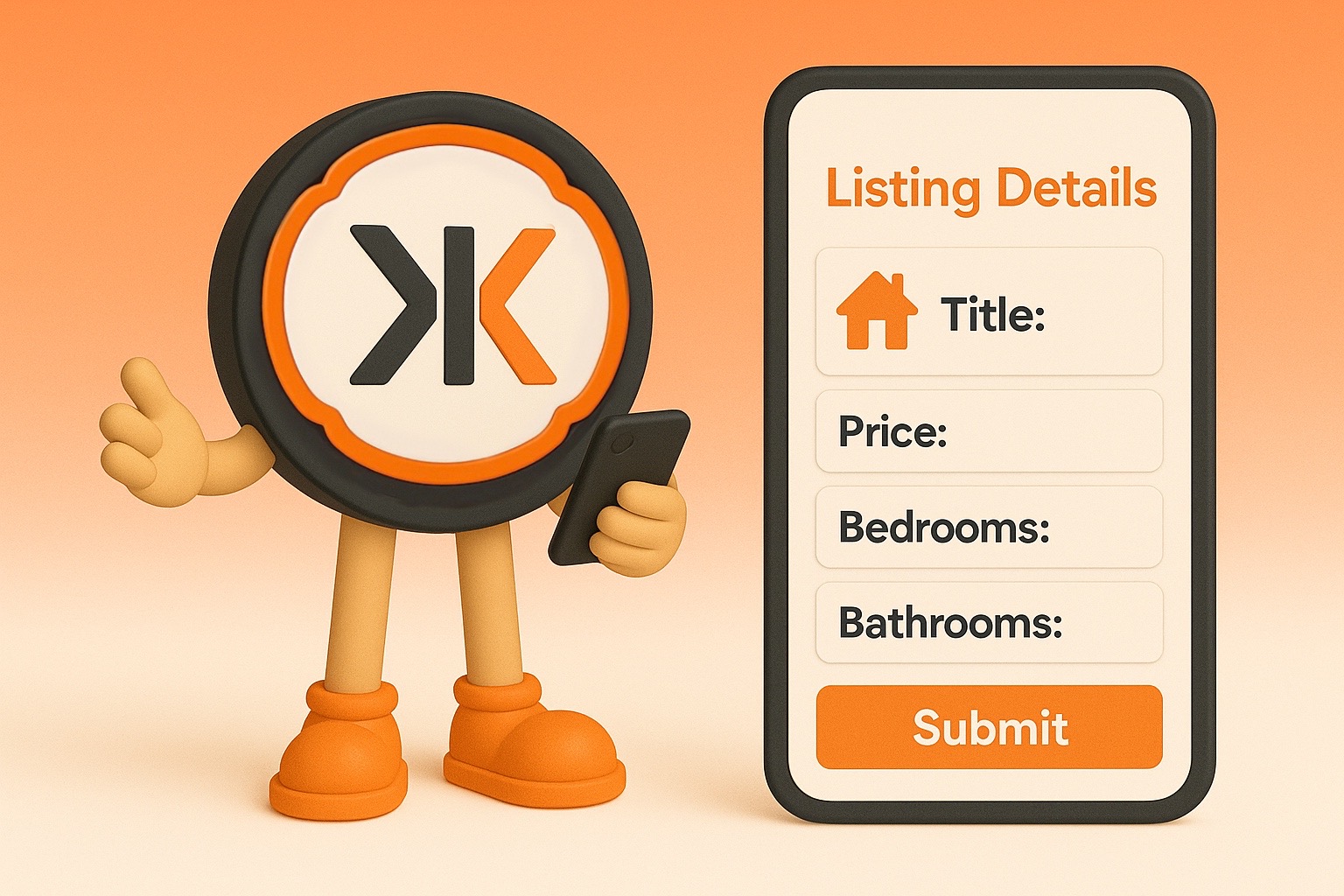Your listing database lives inside the My Properties section. To add a new property, just tap the orange “+” button in the top-right corner.
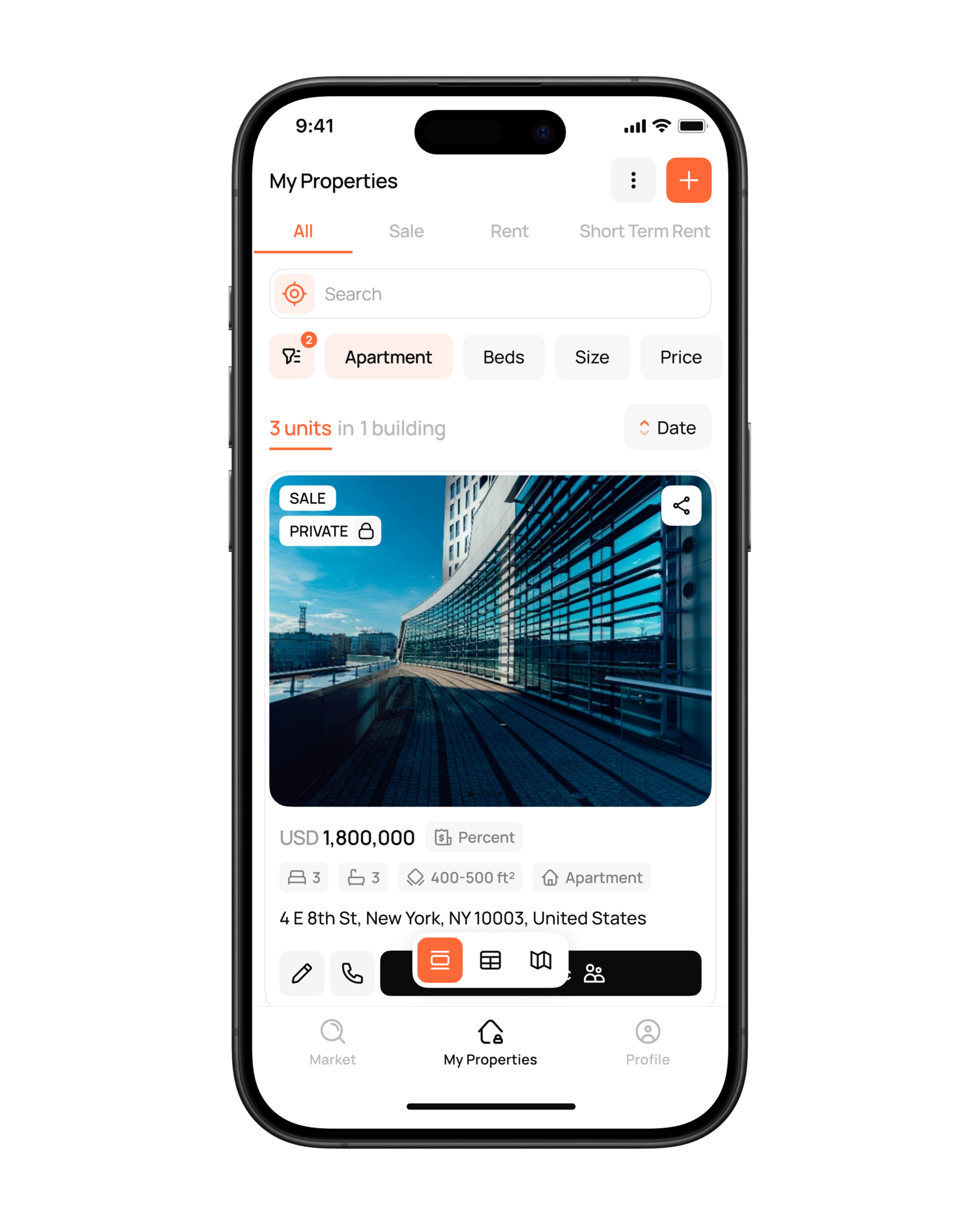
You can add a listing in two ways:
Option 1: Describe and Generate
Simply describe the property — either by typing or using voice input. Upload photos if you have them. The app will automatically analyze your input and create a structured property card. You’ll be able to review and refine the details on the following screens.
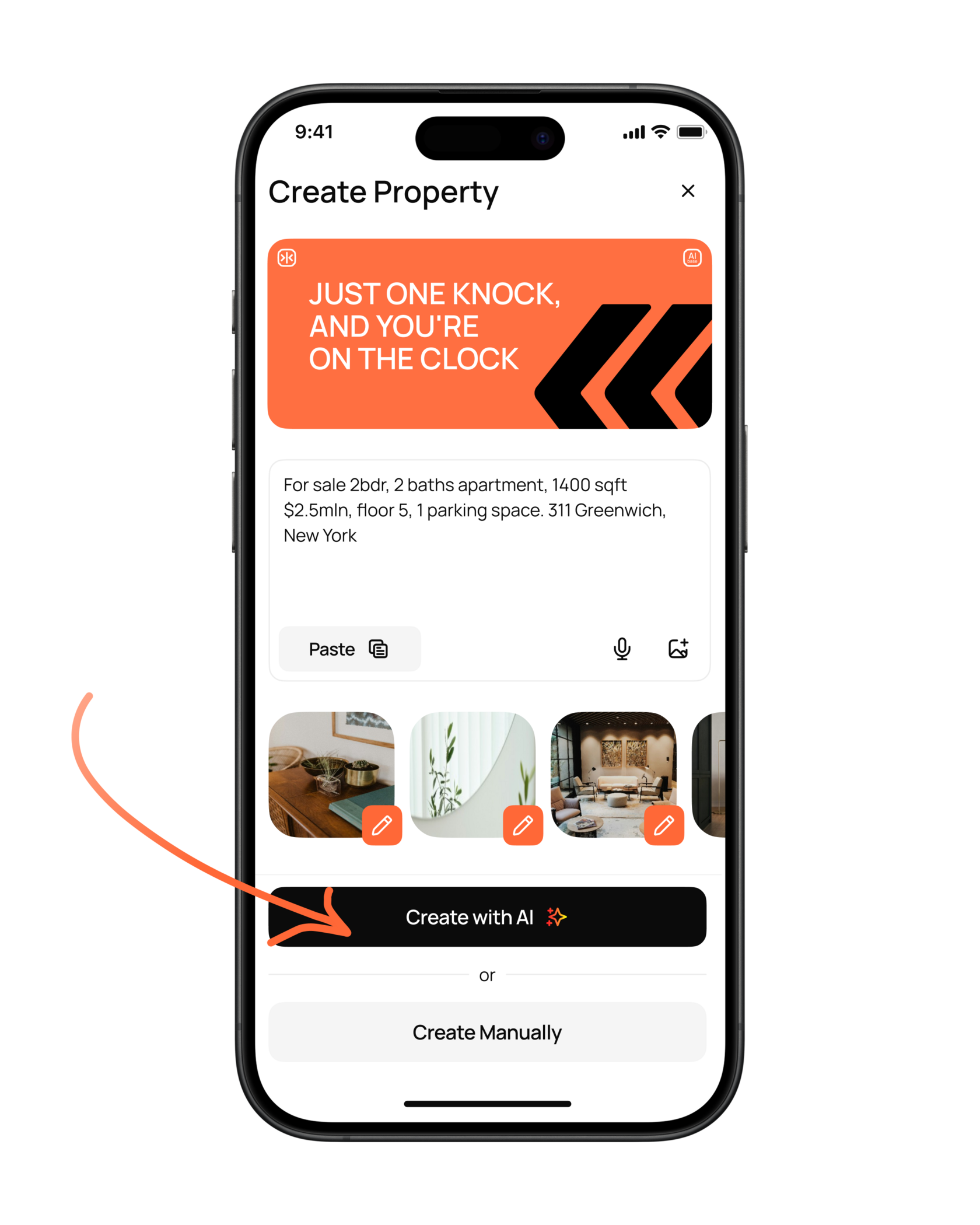
Option 2: Add Manually
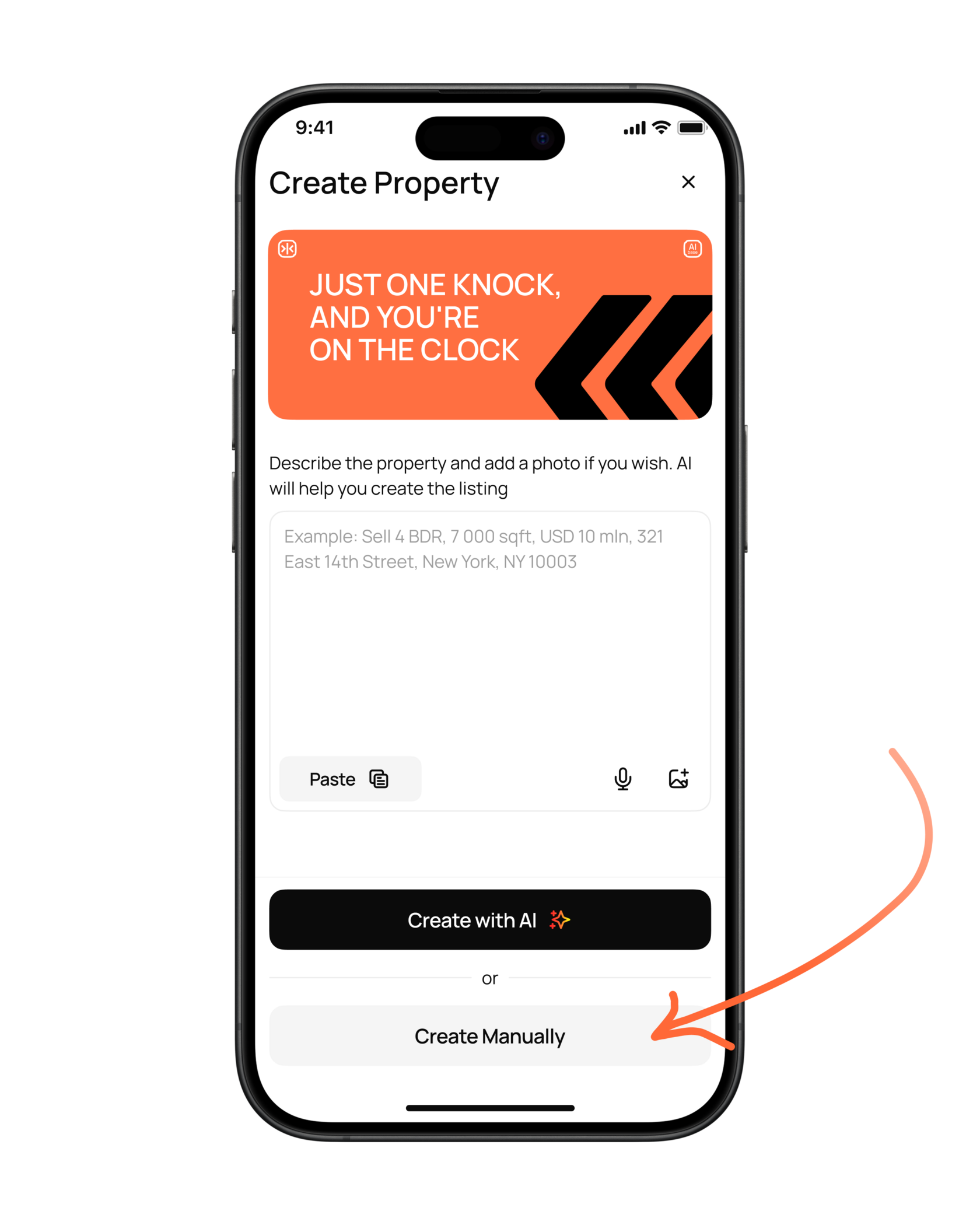
Start from scratch by selecting the property’s location, then input detailed specs. You can describe both the unit and the building:
- Basic specifications (area, layout, type)
- Amenities
- Documents
- Internal notes (visible only to you)
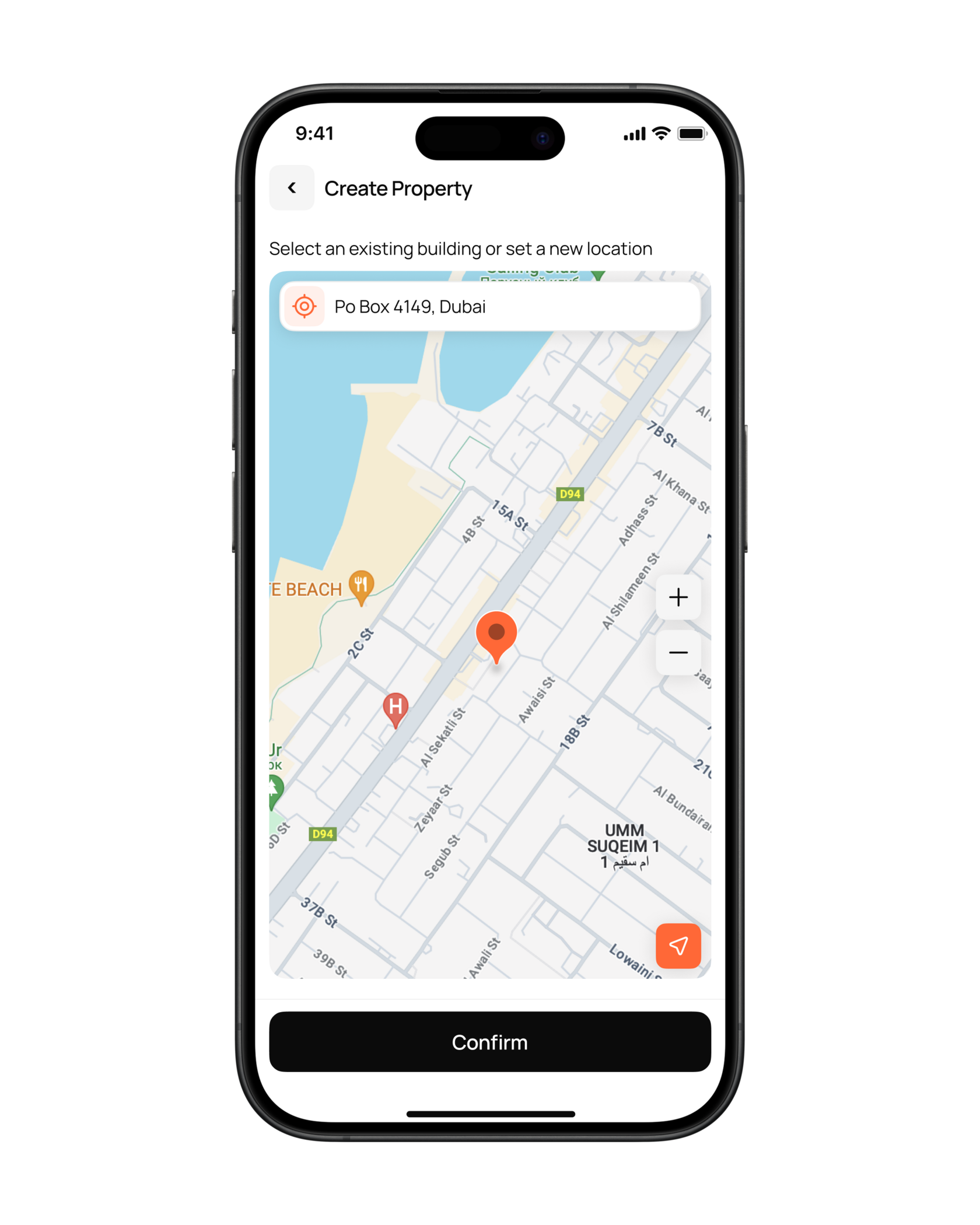
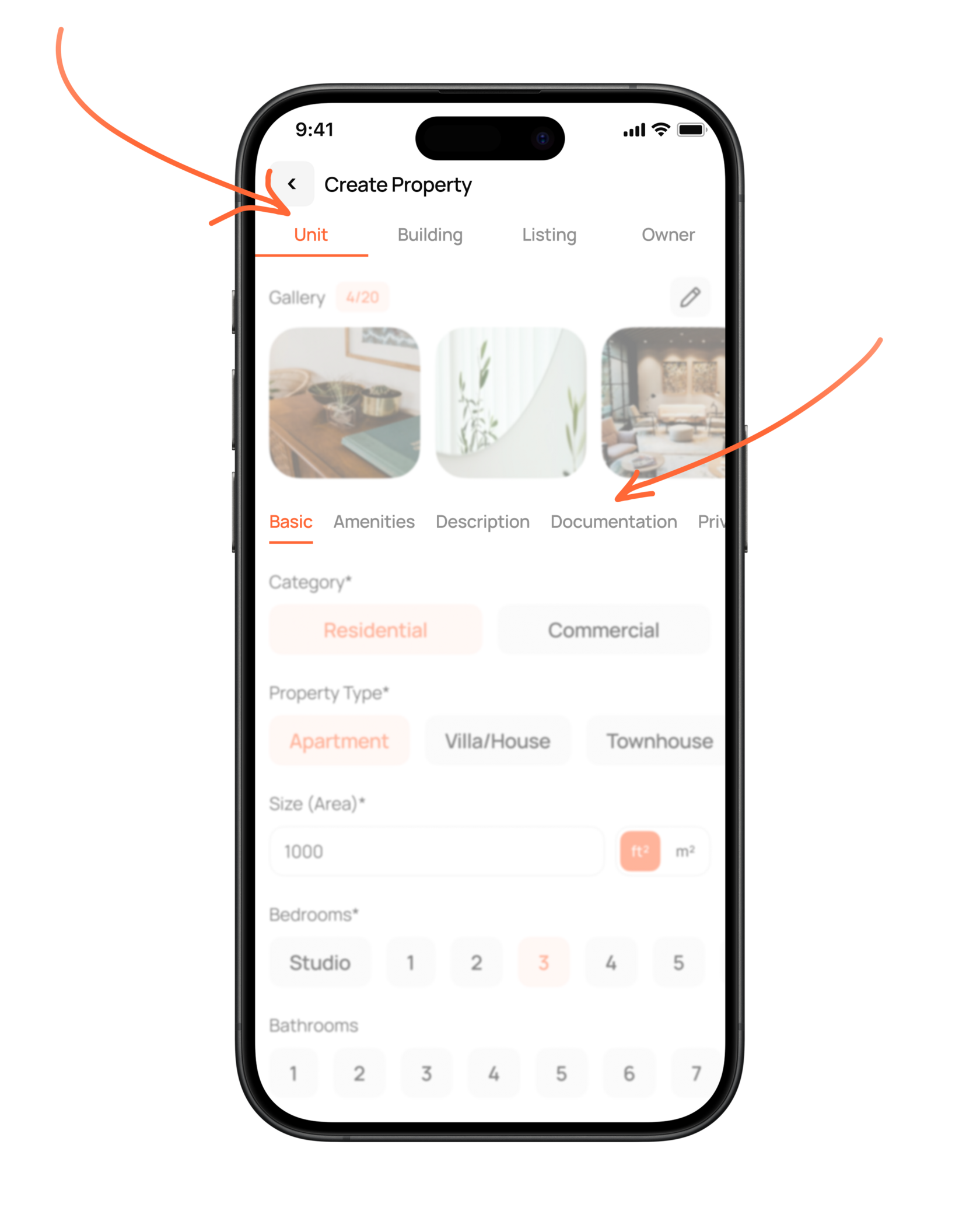
You can also use AI to instantly generate a clean, professional property description — based on the info you’ve provided.
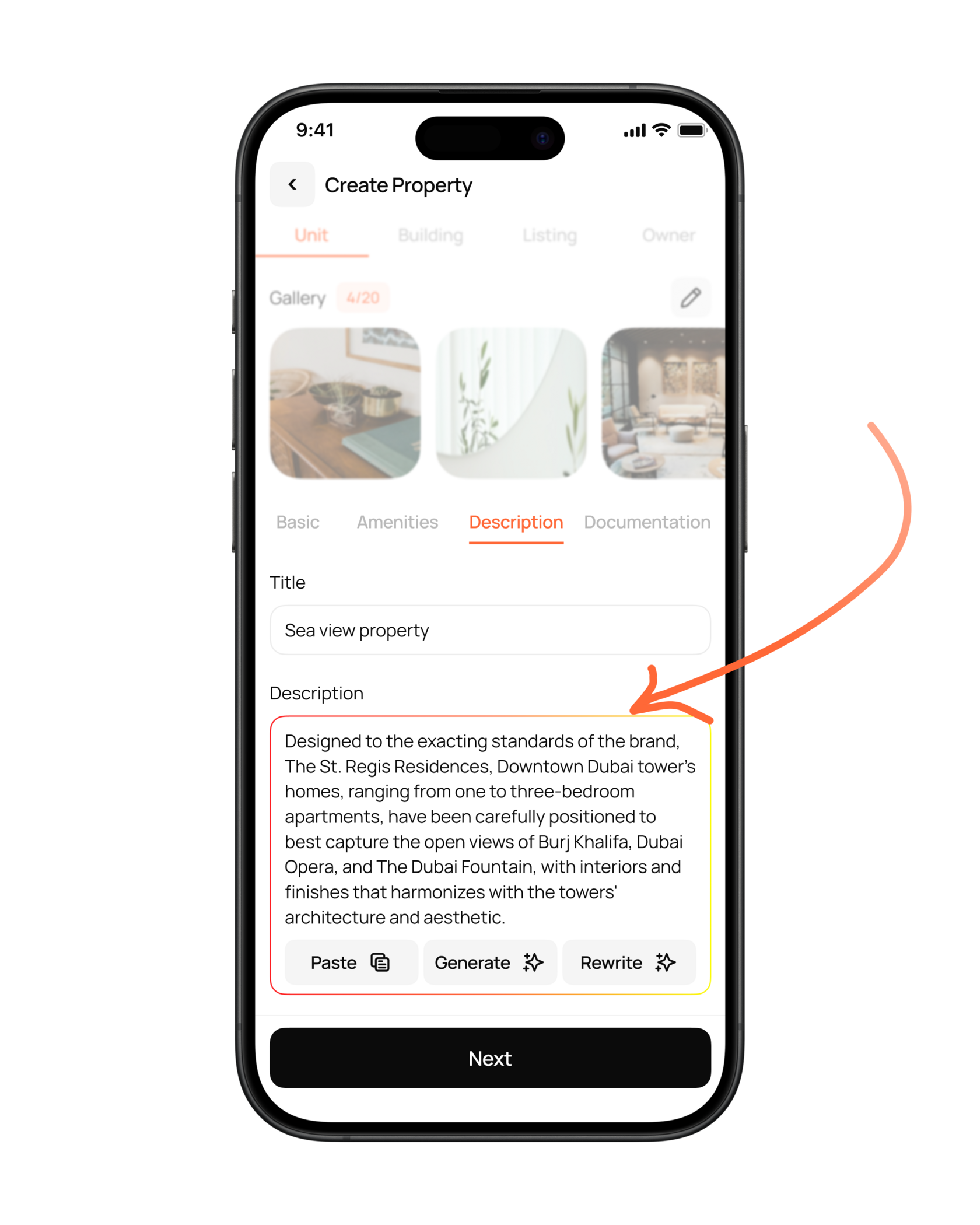
One Property — Multiple Deals
You can link several types of transactions (Sale, Rent, Short-term Rent) to a single property. No need to re-enter the same unit multiple times. Just add the relevant deal types under the Listing tab.
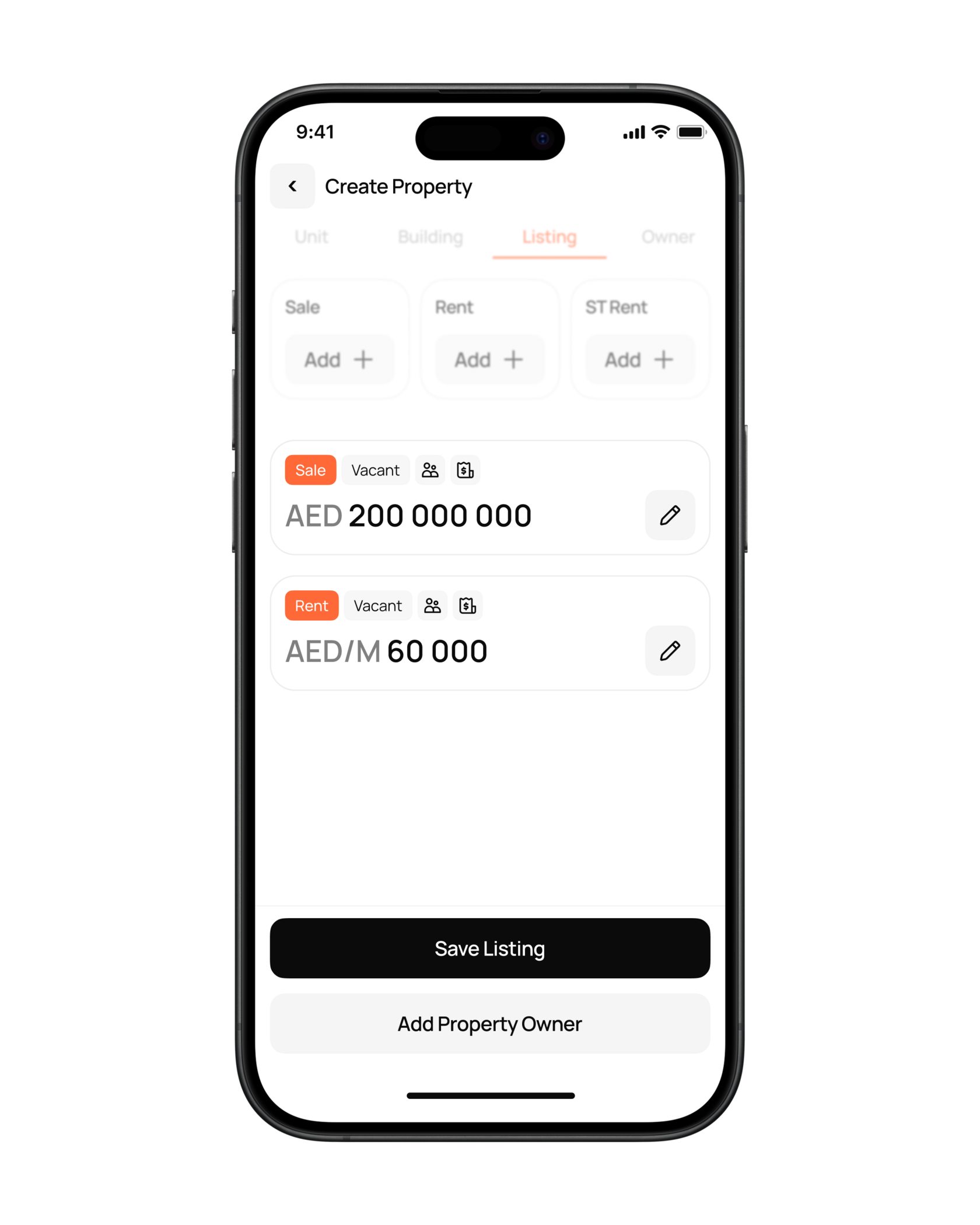
Optional: Add Property Owner
If you'd like to link the property with an owner profile, you can add that contact in one click. This keeps all your data in one place: listings, photos, deal types — and the person who owns the property.
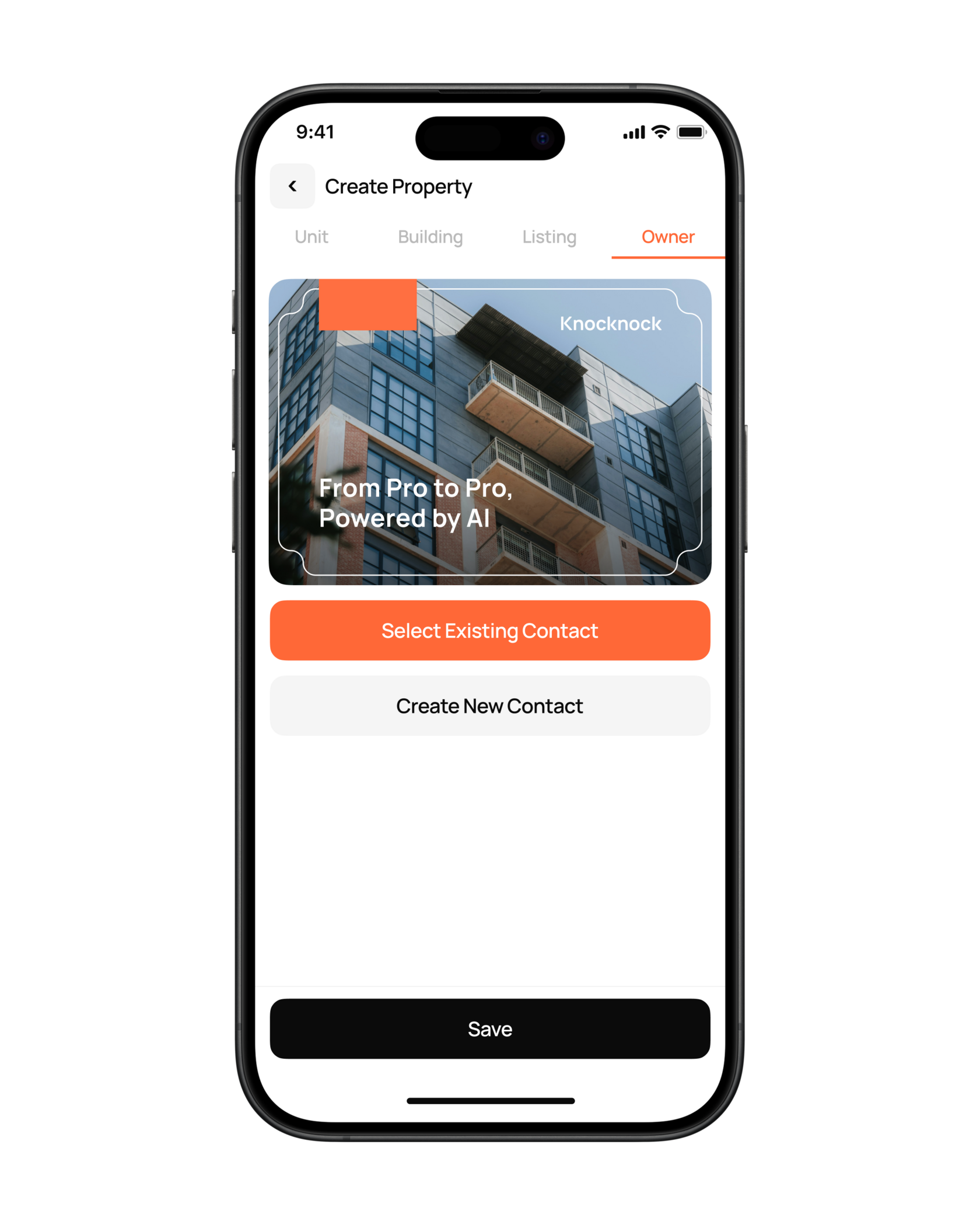
Discover More Tools